But someone actually asked this question this week, adding presumably to avoid embarrassment that the purpose was to "translate reality into management artifacts". He has a point of course. Familiar artifacts can allow people to see new things more clearly; we just also need to ensure that we've all understood what is really different in the new world.
Any way, I suggested looking at the Open Source tool xProcess, which uses its built-in forecasting engine to put start and end dates on a hierarchical collection of tasks or work items based on size estimates and team availability. I reckon if you have a table with task names you can generate such a chart in about 5 minutes.
 Here are the instructions. Download xProcess from this site: http://sourceforge.net/projects/xprocess/
Here are the instructions. Download xProcess from this site: http://sourceforge.net/projects/xprocess/1. Create a project by hitting the "New" button like this:
You can choose various templates but just choose Simple Process / Simple Project. It's the.. well simplest.
2. Add the list of work items by selecting "New" again and "Task". (See next screenshot).
 3. Hit "Next" and you can add all the names from the cards on your wall as a comma separated list (see screenshot on the right). Leave the "Size" as 2 - we'll come back to that.
3. Hit "Next" and you can add all the names from the cards on your wall as a comma separated list (see screenshot on the right). Leave the "Size" as 2 - we'll come back to that.4. Now when you go to the Task List tab (or hit the "Tasks" button) you should see something like the screenshot below. All your tasks are listed all of size 2.0 and with start and end forecast dates of NEVER.
 5. Hit the "Resources" button and then "Add/New Resource", select yourself (or add team members) and then hit "Next". This gets to the "Appointment to Project" dialog shown below. You can define availability on this screen or just hit "Finish".
5. Hit the "Resources" button and then "Add/New Resource", select yourself (or add team members) and then hit "Next". This gets to the "Appointment to Project" dialog shown below. You can define availability on this screen or just hit "Finish".We now have enough information to generate a Gantt chart, albeit with some fairly big assumptions such as a uniform size of tasks and 100% availability of the team we've assigned. Nevertheless we can hit the "Gantt Chart" button and see the result.
Here's my attempt.
There are lots of things you may wish to adjust at this point like the priority order of the tasks, the estimates for the items (either the default value or individual ones) and team availability. You can even add separate subtasks for different parts of the process into a task template and add team roles so the right people are assigned to the right types of subtask. There are lots of adjustments you can make depending how much longer than 5 minutes you want to spend on this. You can even enter (or generate) fixed "target" dates which compare the forecast dates with dates that may have been agreed with a customer ( or are simply the forecast from last month). Endless hours of fun are possible. :-)
However if you just want to give your manager a comforting diagram, the steps above could be 5 minutes well spent!




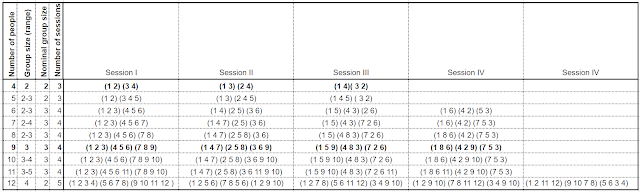


No comments:
Post a Comment